Client Resources
Details related to Client Portals and Self Check-in
Español abajo.
If you are in need of crisis resources, please visit our main Resources Page.
Athena Portal Guide
Athena is the electronic health system used at CWHC. Below are instructions for current clients accessing clinical services to create and navigate their virtual health information portal.
The Athena Patient Portal is a convenient way to update and track your health information and keep in touch with your providers at CWHC. You do not need to set up a Portal account to access services, but it can make some things easier!
In your Athena Portal, you can:
Pay your balance.
View lab results.
Check in before an appointment.
Manage and update your health information (medications, demographic information, etc.).
Send messages to CWHC care providers.
How to set up your Athena Portal on the Athena website or in the app:
Go to https://www.athenahealth.com/patient-login OR open the athenaPatient™ app on your phone or tablet.
Click “Sign up today” to create a new account. You might be taken directly to the new password page. If so, skip to step 6.
If prompted, please enter your name, date of birth, and contact information.
You will be sent a temporary passcode by email, phone, or text. Please enter the temporary passcode and click “Continue.”
Select your provider (Chicago Women’s Health Center) and location (Main Office).
Create your new password.
Completing Self Check-in Guide
Clients are able to check in before their visit OR when you come into the health center using the link sent to your email. You do not need to have an athena Portal account to check in.
By checking in electronically, you can:
Confirm your demographic information.
Add preferred pharmacies.
Pay copays and outstanding charges.
Sign consent forms electronically.
Complete health history forms.
If you’re checking in at the health center, you can fill out screening questionnaires.
Set up an athena Portal account if you would like to.
How to check-in electronically:
In the appointment reminder email, click “Yes, I'll be there.”
A new window should appear confirming your appointment and offering you the option to check in online. Click “Check In.”
After entering a temporary passcode and confirming if you are the client or a family member, you will be able to update and add information.
Guía de Athena Portal
Athena Patient Portal es una forma conveniente de actualizar y monitorear su información de salud y además mandar mensajes a sus proveedores de salud en CWHC. No es necesario tener una cuenta de Athena Portal, pero puede hacer unas cosas más fáciles!
En su Portal de athena, puede:
Pagar su cuenta
Ver resultados
Completar sus datos registros y confirmar antes de su cita
Manejar y actualizar sus datos de salud (medicamentos, demografía, etc.)
Como crear su Portal de athena en el sitio web o en la aplicación móvil:
Va a https://www.athenahealth.com/patient-login o abra la aplicación athenaPatient™ en su móvil o tableta.
Haga clic en “Inscribirse hoy” / “Sign up today” para crear una cuenta nueva. Es posible que se le dirija a la página de contraseña nueva. Si es así, continúe a paso 6.
Si se le solicita, por favor ponga su nombre, fecha de nacimiento, y datos de contacto.
Se enviará una contraseña temporal por correo electrónico, mensaje de texto, o llamada telefónica. Por favor ingrese la contraseña y haga clic en “Continuar” / “Continue.”
Seleccione su proveedor (Chicago Women’s Health Center) y ubicación (Main Office).
Crear su contraseña nueva.
Guía de Registarse en Athena
Puede registrarse para su cita antes de llegar al centro de salud usando el enlace enviado a su correo. No necesita una cuenta de Athena Portal para registrarse.
Cuando se registre por internet, puede:
Confirmar sus datos demográficos.
Añadir farmacias preferidas
Pagar los copagos o cuotas pendientes
Firmar formularios de consentimiento en su móvil o computadora
Completar los formularios de historia de salud
Si está en el centro de salud, puede completar cuestionarios de salud.
Si quiere, puede crear una cuenta de athena Portal.
Como registrarse por internet:
En el mensaje de recordatorio de la cita, haga clic “Si, estará allí” / “Yes, I’ll be there.”
Una ventana nueva debe abrir confirmando su cita y se le ofrece la opción de registrar por internet. Haga clic en “Registrar” / “Check In.”
Después de inscribir una contraseña temporal y confirmar si usted es el cliente o un familiar, puede actualizar y añadir sus datos.